Adding UMH Helm Repo to UMHLens
less than a minute
Introduction
To use third-party repositories like the United Manufacturing Hub, they first have to be added to UMHLens. Adding a repository to Lens is a simple process, that can be accomplished in a few steps.
Instructions
Option 1
In Lens, go to “Files” and then select “Preferences”.
In the preferences window, navigate to the “Kubernetes” tab.
Under the “Helm Charts” section, click the “Add custom helm repo” button.
In the “Add custom helm repo” dialog, enter a name for the repository in the “Name” field. We commonly use: united-manufacturing-hub.
In the “URL” field, enter the URL for the UMH Helm Repo: https://repo.umh.app.
Click the “Add” button to add the repository.
Restart Lens.
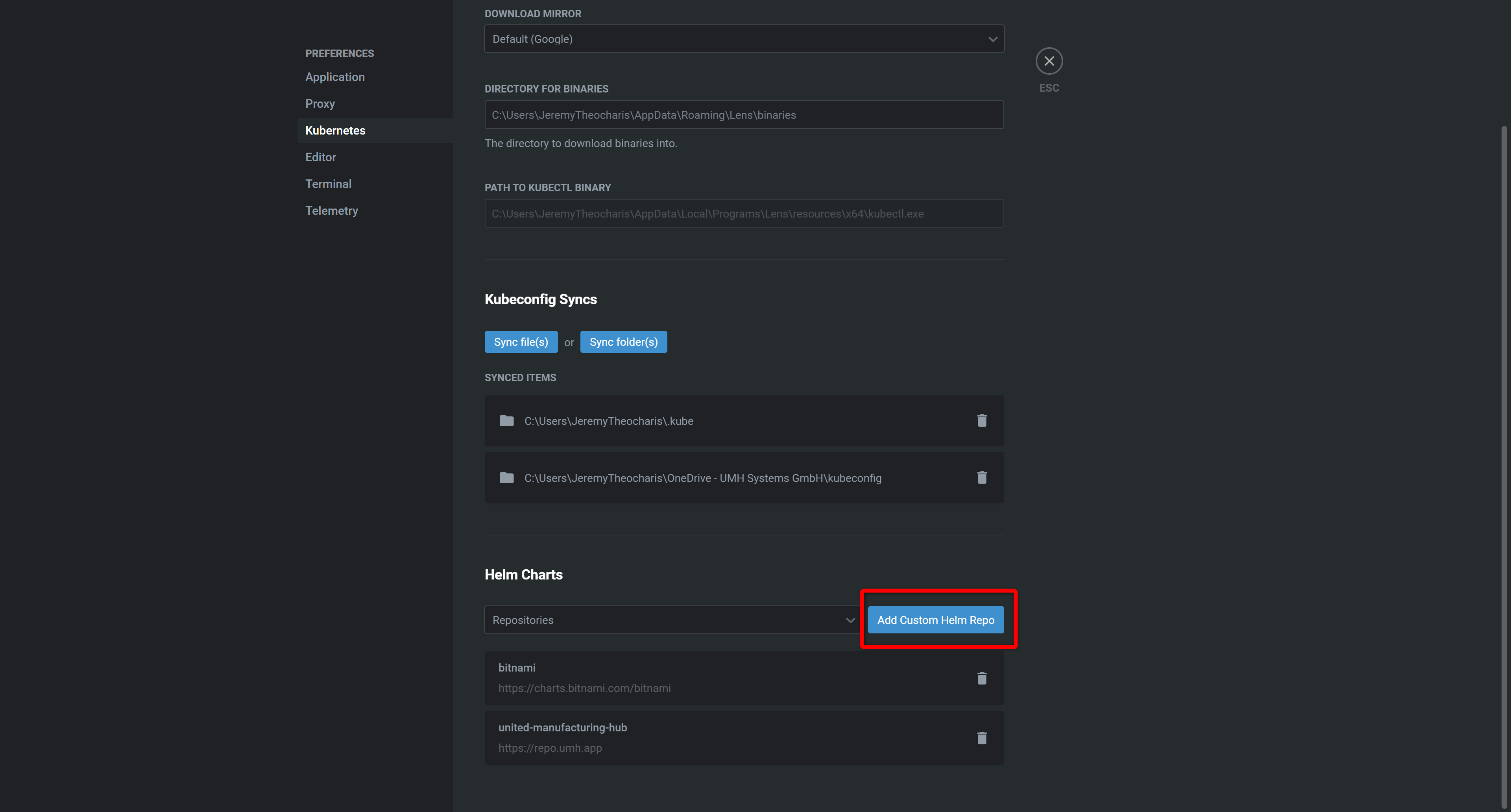
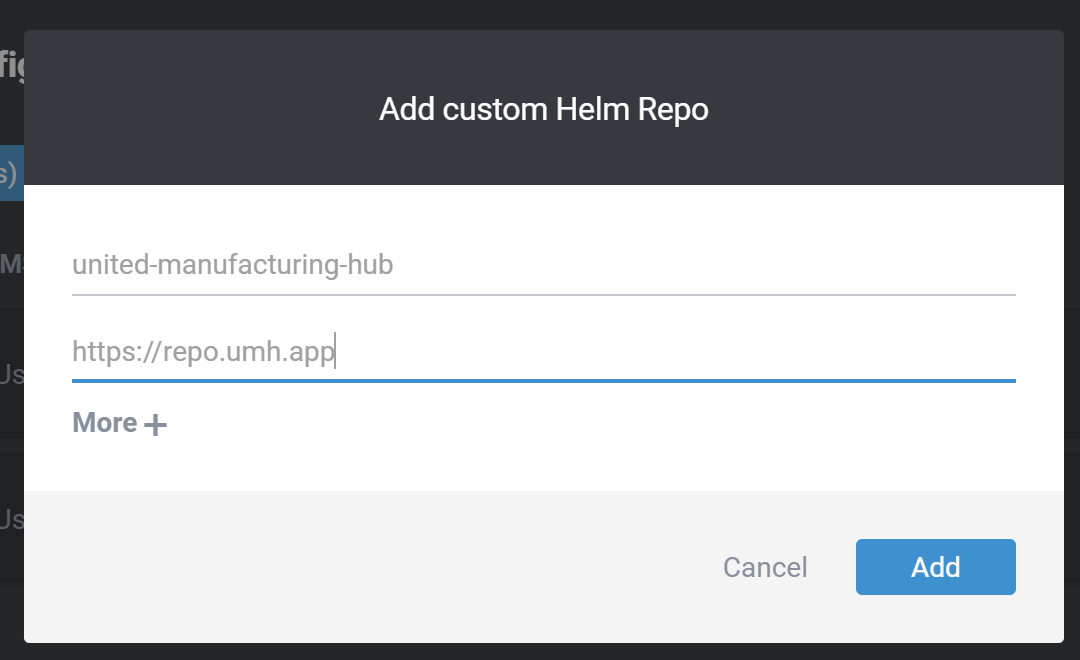
Option 2
- So execute the following commands on your computer running UMHLens (on Windows in combination with WSL2):
- Install Helm
export VERIFY_CHECKSUM**=**false **&&** curl -fsSL -o get_helm.sh https://raw.githubusercontent.com/helm/helm/master/scripts/get-helm-3 **&&** chmod **700** get_helm.sh **&&** ./get_helm.sh
c. Add the repository
helm repo add united-manufacturing-hub https://repo.umh.app
d. Get repository updates
helm repo update
e. Restart UMHLens (make sure to also close it in the system tray)
What to do on “Error proxing request”
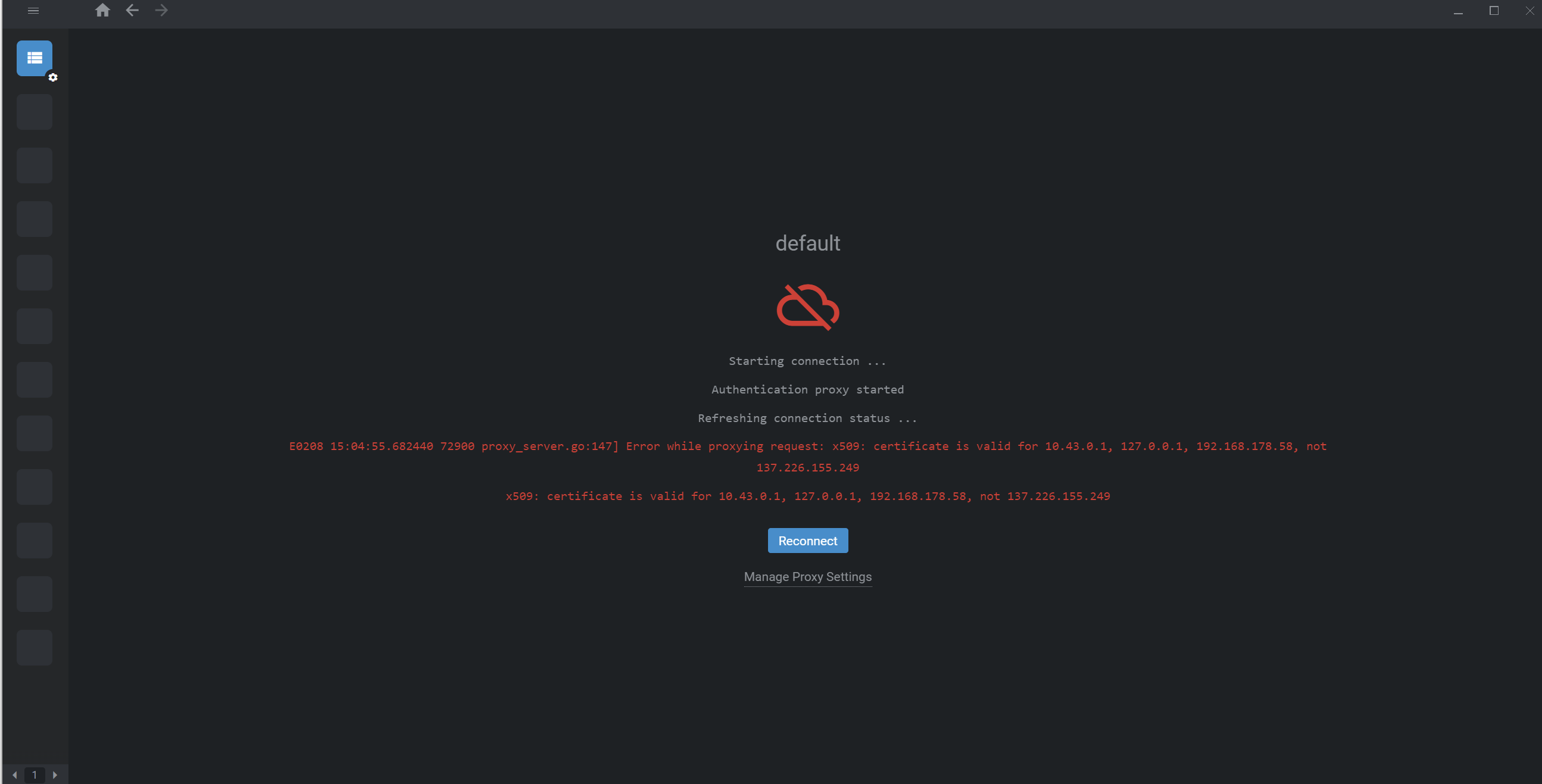
If you get an error like this, you need to add insecure-skip-tls-verify: true to the the cluster and remove the ca certificate, so it looks like the screenshot below
.png)