Local k3d installation
3 minute read
Here is a step-by-step guide on how to deploy the UMH stack using k3d, a lightweight wrapper to run k3s in docker. k3d makes it very easy to create single- and multi-node k3s clusters in docker, e.g. for local development on Kubernetes.
Requirements
- Operating system (64-bit):
- Windows 10 version 2004 and higher or Windows 11
- Hardware:
- CPU: 2 cores or more
- RAM: 8GB or more
- Storage: 10GB free
Dependencies
Verify that you have WSL installed.
- Open Powershell and type
wsl --status. If you get an error you probably need to install it. Refer to the Microsoft documentation on how to do that.
- Open Powershell and type
Docker Desktop
- You can follow the Docker documentation here.
Chocolatey
- Read how to do that here.
Installation
Make sure your Docker Desktop application is running.
Open a PowerShell terminal. Be sure to use the option Run as Administrator.
Install kubectl
choco install kubernetes-cliInstall helm
choco install kubernetes-helmInstall k3d
choco install k3dCreate the cluster
k3d cluster create united-manufacturing-hubCreate a namespace in Kubernetes
kubectl create namespace united-manufacturing-hubIf you get an error like this (the IP doesn’t matter):
Unable to connect to the server: dial tcp 123.456.789.132:63074: connectex: A connection attempt failed because the connected party did not properly respond after a period of time, or established connection failed because connected host has failed to respond.delete your k3d cluster and re-create it with the api-port flag:
k3d cluster delete united-manufacturing-hubk3d cluster create united-manufacturing-hub --api-port 127.0.0.1:6443
Add the UMH repo
helm repo add united-manufacturing-hub https://repo.umh.app/Ensure it is up-to-date with
helm repo updateInstall the stack
helm install united-manufacturing-hub united-manufacturing-hub/united-manufacturing-hub -n united-manufacturing-hubOpen UMHLens on your device. You can get UMHLens for free from this GitHub Repository.
Sometimes UMHLens automatically creates a k3d-Cluster. Click on Browse-Clusters to check. If there is no cluster you have to create it manually (follow step 13-18) otherwise continue with step 18.
Get the Helm config to import into UMHLens
kubectl config view --rawClick the three horizontal lines in the upper left corner and choose files → preferences
Click on Kubernetes and select “Add custom repo”, type in
https://repo.umh.appas the URL and decide on a name for the repository.Click again file → Add Cluster
Paste the clipboard (which you got from
kubectl config view --raw) into the kubectl prompt of UMHLens.Click on Add Cluster.
Click on Browse Clusters in Catalog, then connect to the Cluster.
Click on Helm -> Releases and change the namespace from default to united-manufacturing-hub in the upper right corner
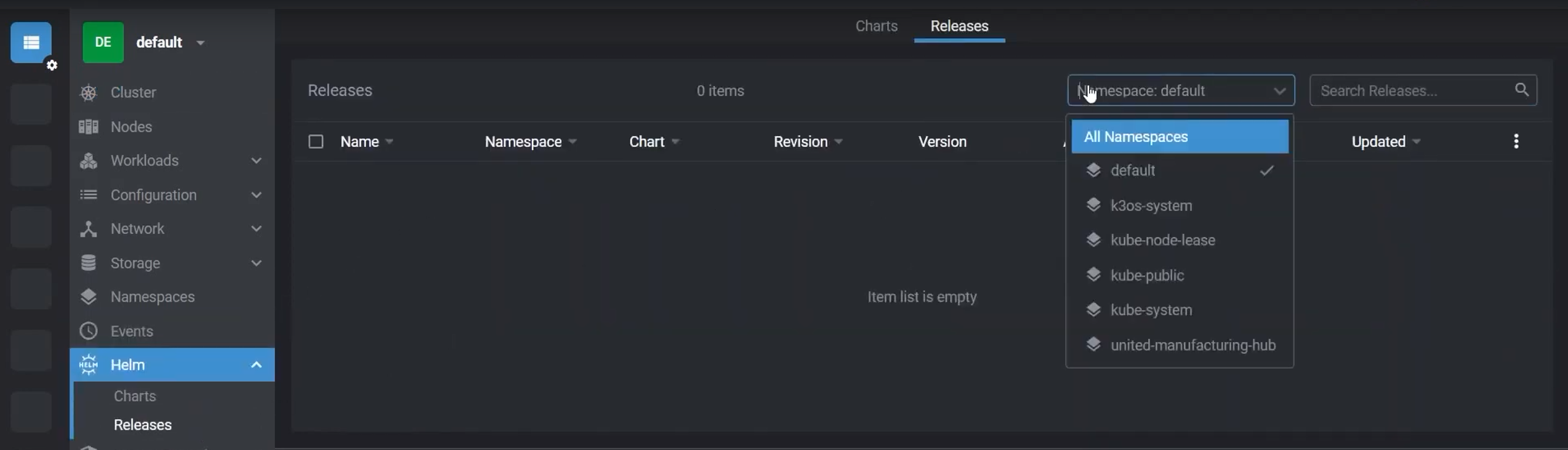
Click on the Release
united-manufacturing-hubto be able to inspect the values.yaml file, which holds the configurations of all microservices used in the cluster.
What’s next
You have successfully deployed the UMH stack using k3d.
The next step will be to gather some kind of data, and since you did a local installation you probably want to simulate it. We have a guide to generate data with an MQTT Simulator.
You could also directly connect NodeRED without having data. Follow this guide to see how.
If you are not sure on what to do you can get back to the Getting Started page.