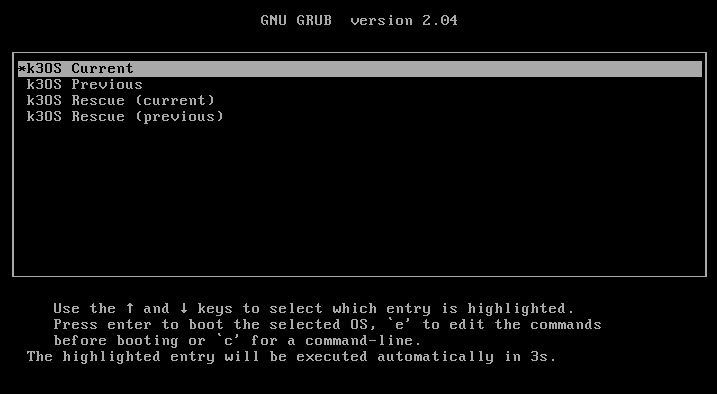Installing k3OS with UMH
3 minute read
See also our video:
Prerequisites
- Edge device with x86 architecture and peripheral keyboard and computer screen
- USB flash drive with the latest version of k3OS
- Internet connection via ethernet to your edge device
Tutorial
First, insert your USB flash drive with a flashed image of k3OS into your device and boot from the USB flash drive.
- How to do this is different for every hardware and it is described in your hardware manual.
- If you currently don’t have your hardware manual, you can test for the boot menu button by repeatedly pressing the F1-F12 keys during the boot process of the computer (right after you press the power button) as these buttons are frequently the boot menu buttons. Alternatively you can try the same with the “delete button”.
- Then select your USB flash device to boot from.
You should now see the boot menu of k3OS as pictured below. Select “k3OS LiveCD & Installer”
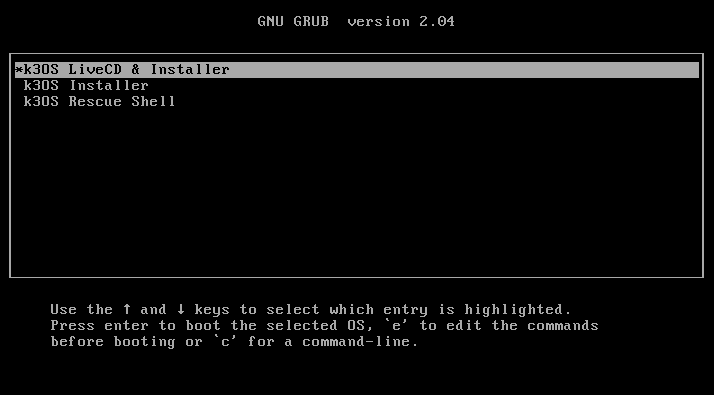
boot menu of k3OS
Wait until k3OS is fully started. You should see the screen below:
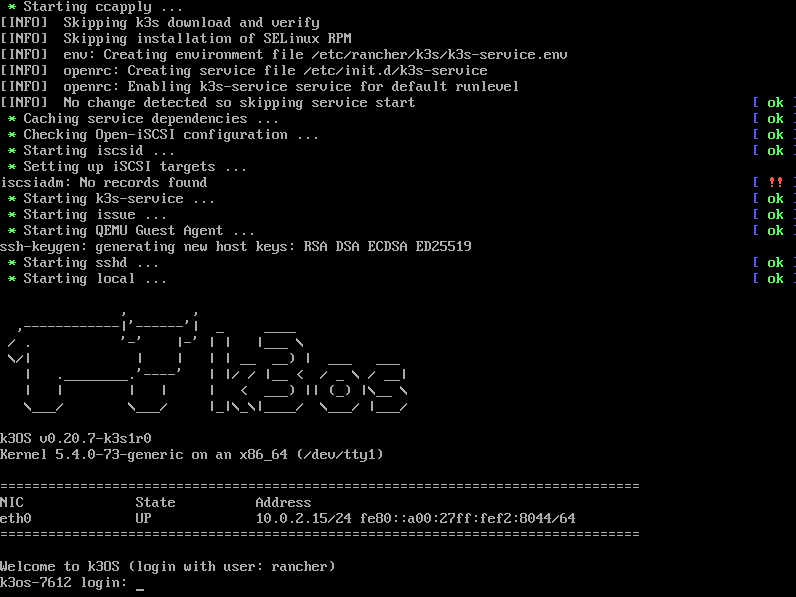
k3OS installer fully booted
Enter rancher and press enter to login.
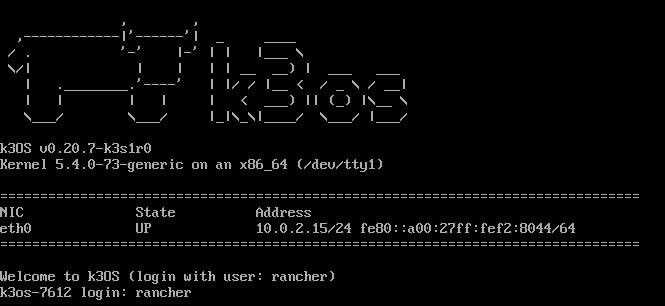
k3OS installer fully booted with rancher as username
You should now be logged in.
Type lsblk and hit Enter to get a rundown of the names of the different disks and find out which name the edge PC’s disk has.
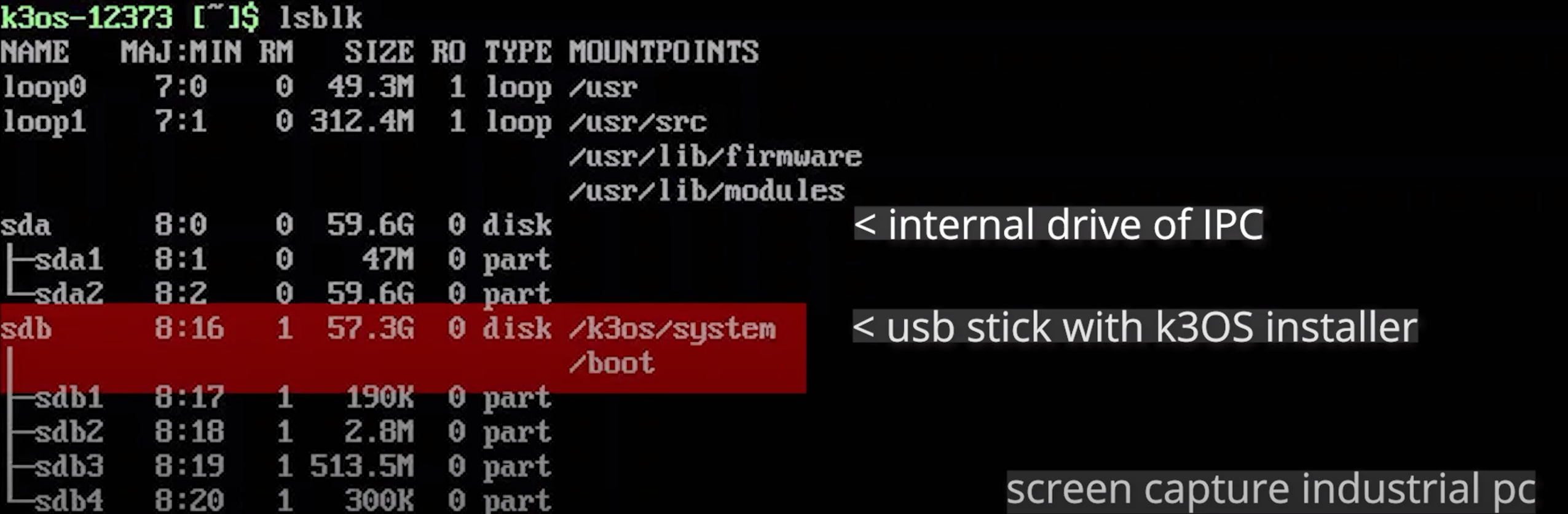
Now type in sudo k3os install to start the installation process.
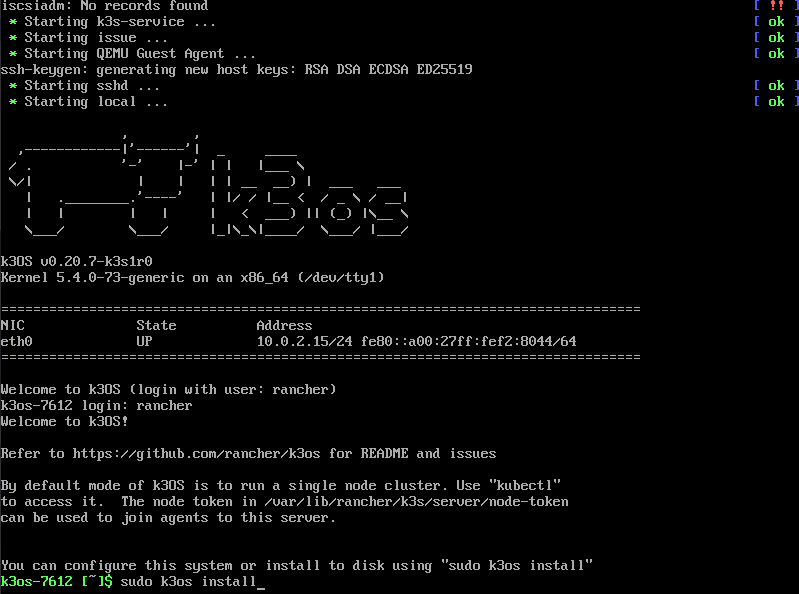
entered sudo k3os install
You are now prompted to select what you want to install. Select 1 and press enter or just press enter (brackets [] is the default configuration, you do not need to specify).

At this step you may be asked to select your hard drive. One of the devices sda or sdb will be your hard drive and the other will be the USB stick you booted from. Select the drive you have identified as the hard drive of the edge device in the previous step.
If you find out later that you installed the hard drive on the USB stick by mistake, repeat the installation process and use the other device. You might need to flash the USB flash drive again.
After that select y when you get asked for a cloud-init file
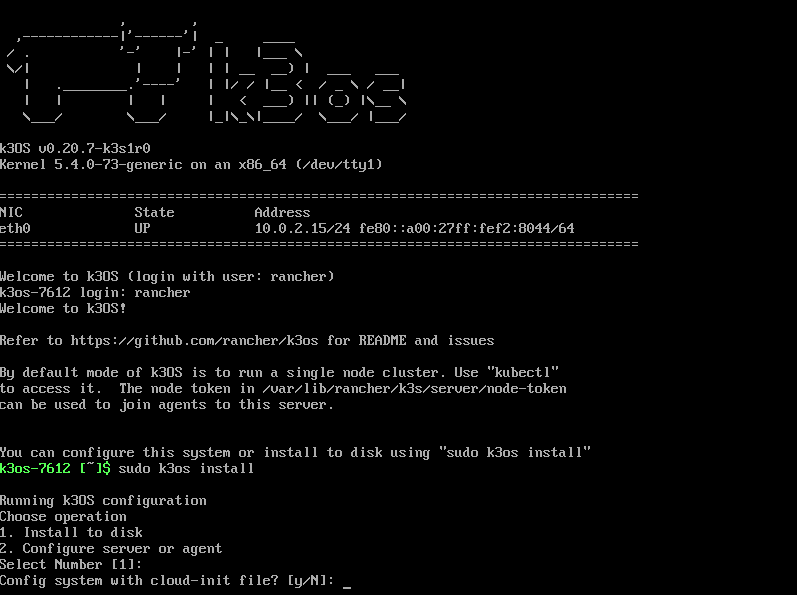
Configure system with cloud-init file
Now enter the URL of your cloud-init file: https://umh.app/development.yaml
Attention: The default keyboard of k3Os is US standard keyboard. So, search in your favorite web browser the US keyboard and see where you can find the letters and characters used.
If this step is unsuccessful, you might either have a bad internet connection or the edge PC is not connected to the internet at all.
Press enter to continue.

Specify the cloud-init file
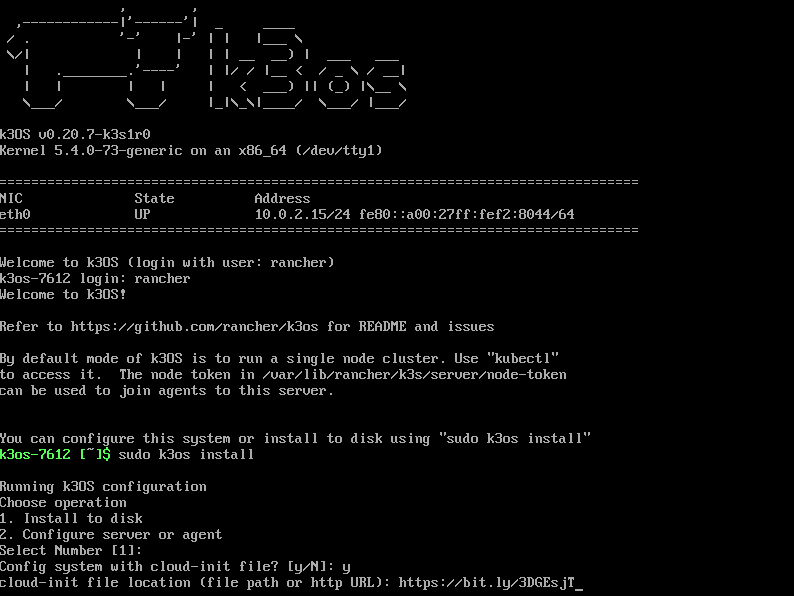
example (do not use this URL)
Confirm with y and press enter.
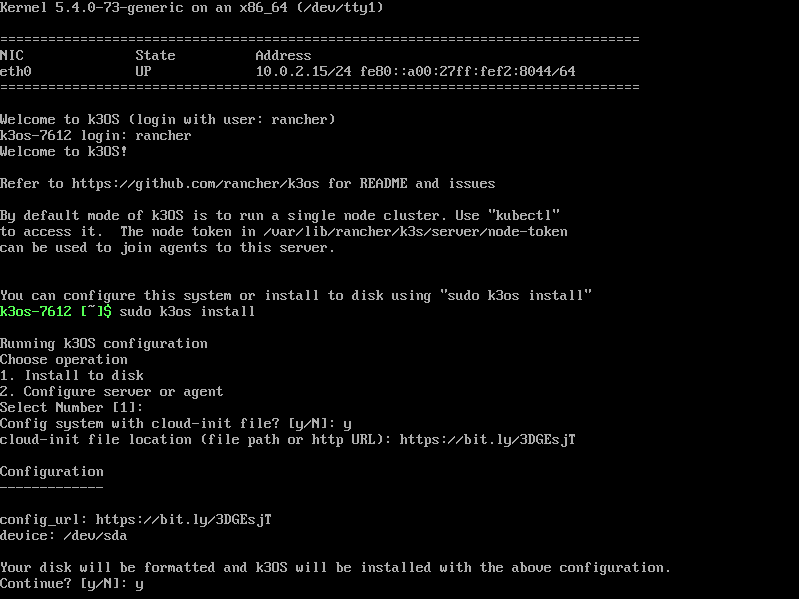
Confirm installation with y

If the installation fails, please check the following troubleshooting actions:
- Not being able to fetch the cloud-init file: check the URL and the network configuration
- Expired or untrusted certificates (
curl: (60) SSL certificate problem: certificate is not yet validor similar), check out this guide.
Afterwards the device will reboot. Remove the USB-stick to prevent booting from the USB-stick again.
Finally the following screen will appear, meaning that K3OS was successfully installed.