Installing tailscale on the TELTONIKA/Factorycube router RUTX11
2 minute read
Installing Tailscale
Find the router’s IP address through a LAN connection (e.g., by using
ipconfigin the command prompt).Use the IP address to access the router’s web interface in your browser. Log in with the username “admin” and your corresponding password.
Create an SSH connection using MobaXterm and the same IP address. Use “root” as the username instead of “admin” (the password remains the same).
In the same window, enter the following command:
opkg list. If the list does not include Tailscale, you will need to update the firmware first (see step 5).If needed make an update of this firmware by the following steps:
check for the lates version of the firmware. On the page below you can inspect the current firmware on your router.
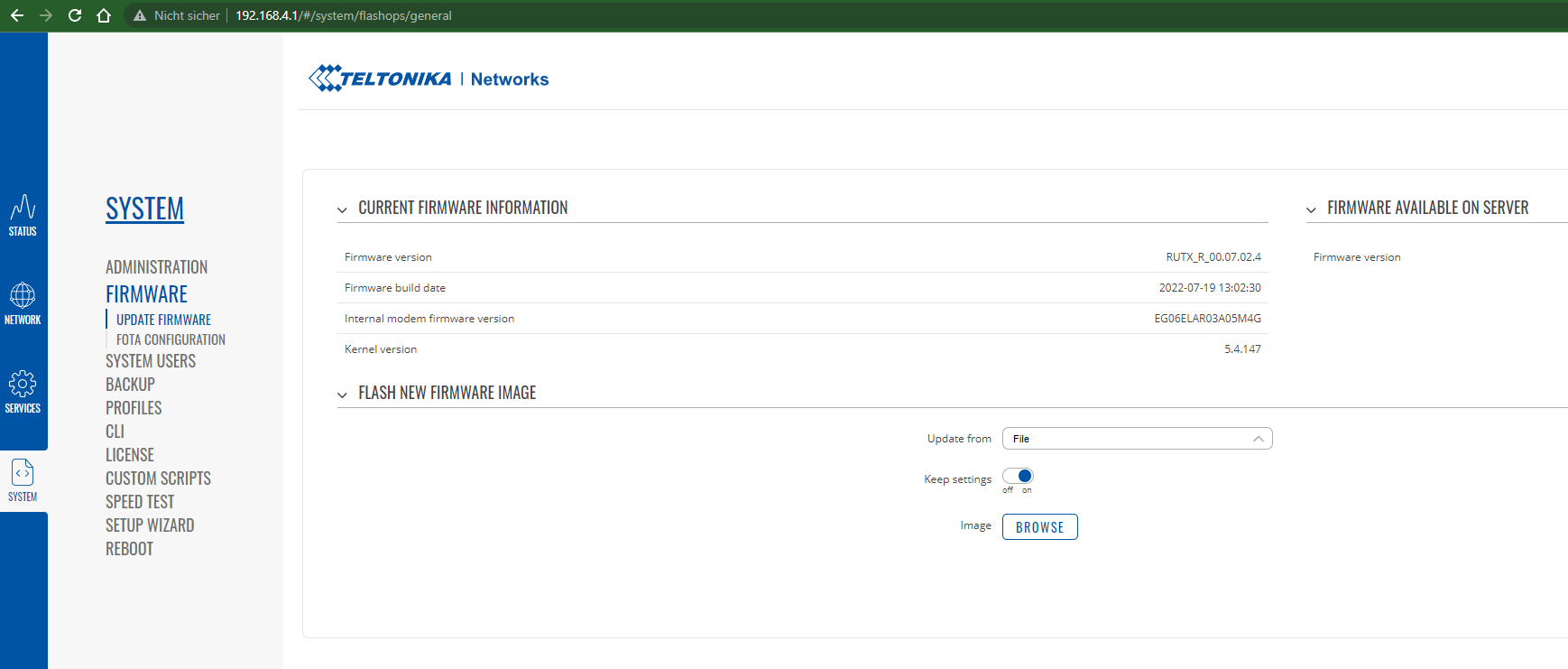
open this link:
download the latest version of the firmware.
go back to the router and “flash new firmware image” by selecting the downloaded file.
Either the package was installed or the firmware got updated and the package now is installed. For both cases, you still need to adjust the firewall for tailscale.
So go to MobaXterm
on the left side find the SSH browser
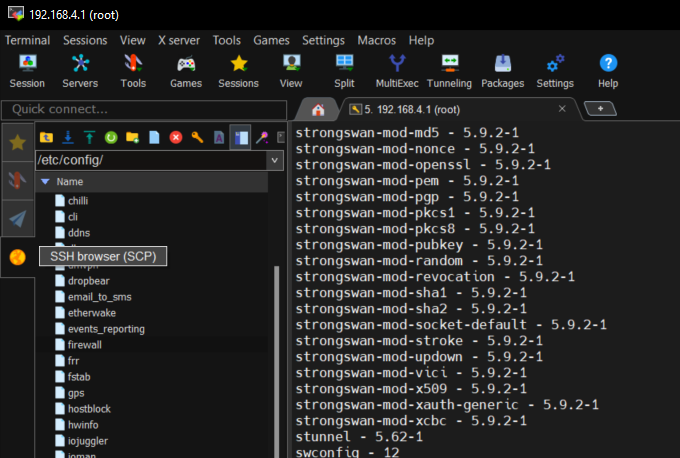
here double click on the firewall. A little text file will be opened in your text editor.
Copy the following inside this file next to the existing config zones.
config zone option device 'tailscale+' option name 'tailscale' option src 'wan' option input 'ACCEPT' option forward 'REJECT' option output 'ACCEPT'safe the file (press ctrl + s)
execute following commands in MobaXterm:
opkg update opkg install tailscale /etc/init.d/tailscale enable /etc/init.d/tailscale start tailscale up -- advertise-routes=192.168.4.0/24After successful installation of tailscale you get a link. Please send this link to your tailscale administrator in charge.