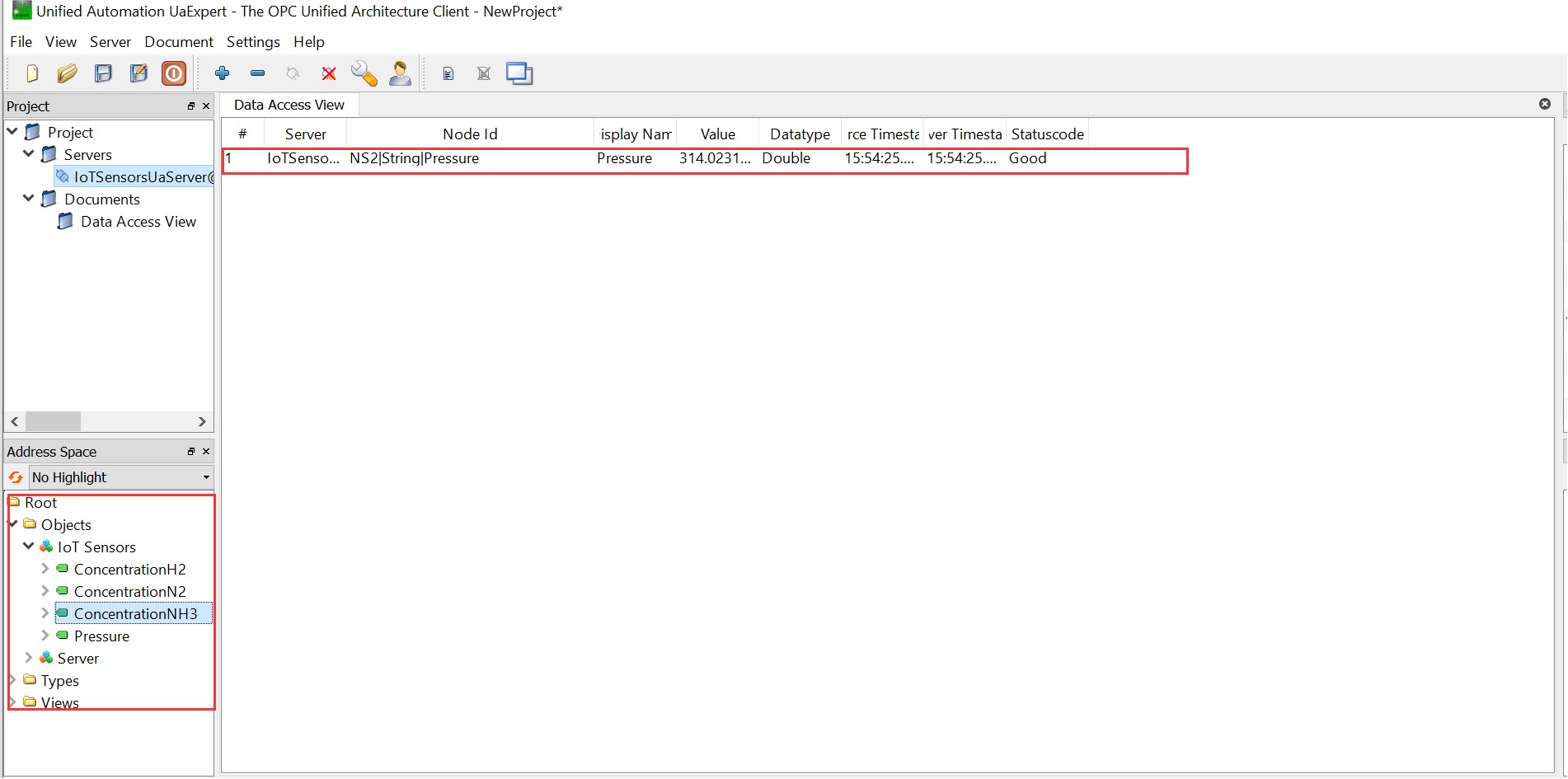Connecting UA-Expert with the OPC-UA simulator
less than a minute
Launch & install UA Expert.
If you are using an external server (if you are using a local server continue with step 6): Go into OpenLens and navigate to config→configMaps and open the Opcua-simulator config file.
Add under “Hosts” your hostname and add “Host” with your hostname (like shown in the picture below) press “save”:
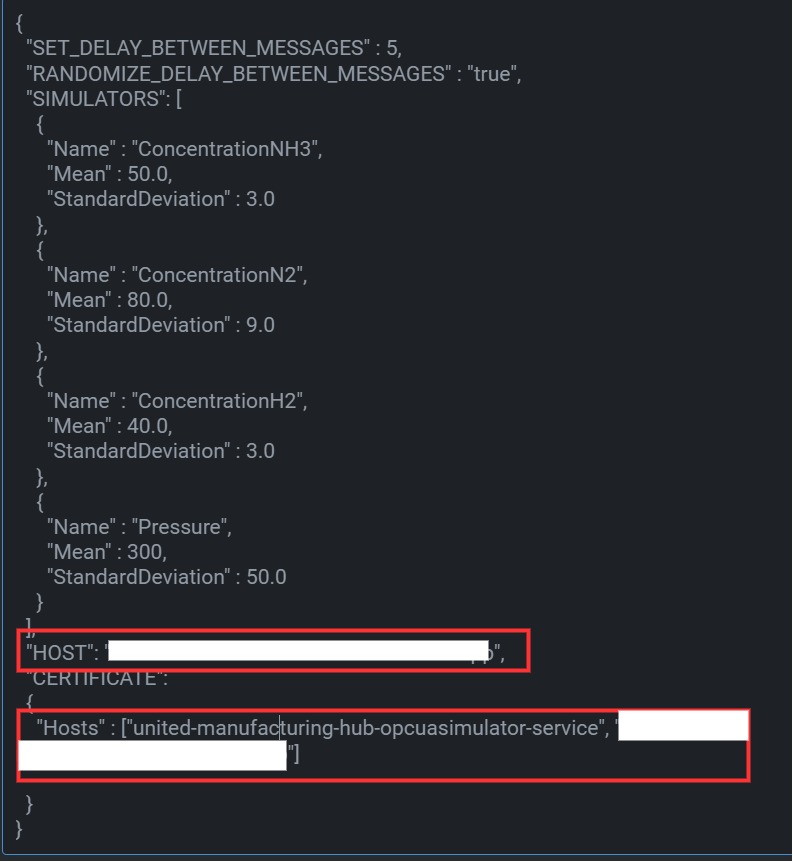
Now, go to pods and delete the opcua-simulator-pod to restart it.
Next open UA-Expert and click on “Add” to add a new server.
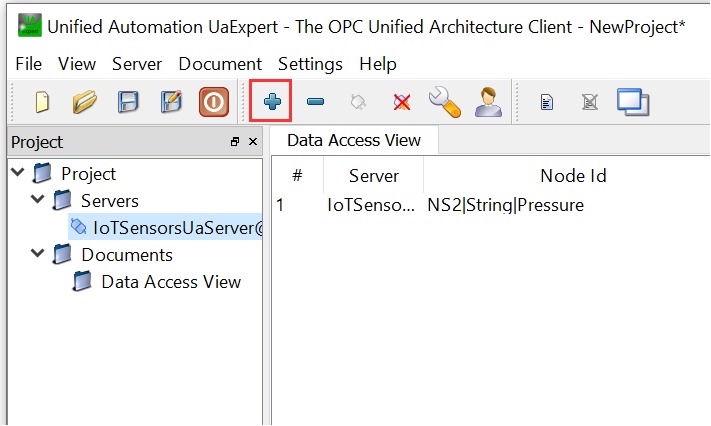
Go to advanced and enter the hostname (external server: your added hostname**, internal:** the service-name of the opcua-simulator**)** and relevant **port** of the OPCUA-Simulator in the “Endpoint URL” field. Select the “Anonymous” authentication mode. Click “OK”.
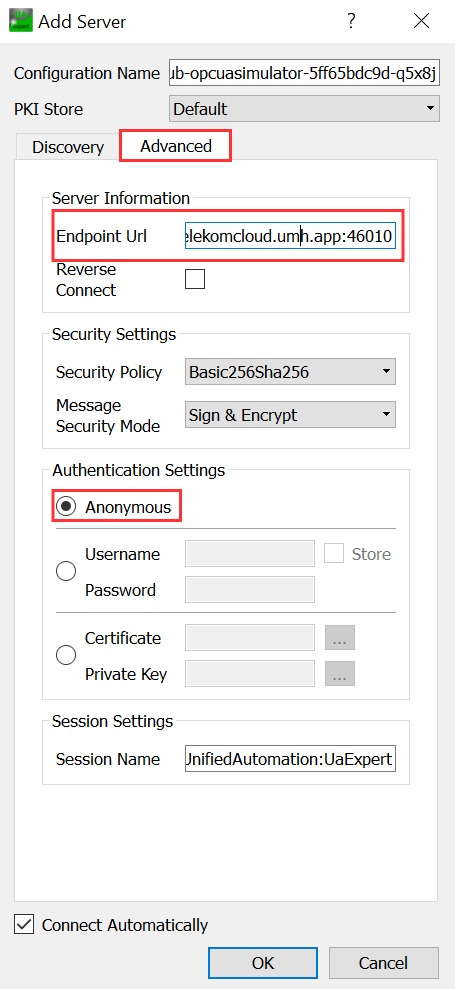
UA Expert will now connect to the OPCUA-Simulator and you will be able to browse and access all of the data in the server. Therefore, drag one of the Iot sensors into the “Data Access View” where you can inspect it and get all the relevant information.