How to backup the database
less than a minute
When performing major upgrades, and in accordance with your company’s backup strategy, you should back up the database.
This ensures that your data can be recovered in the event of a catastrophic failure.
Requirements
pg_dump is usually bundled with a PostgreSQL installation. For Windows, it can be installed with Chocolatey or the EnterpriseDB installer.
For other platforms, please look up how to install PostgreSQL using your package manager.
We have observed that production databases store approximately 100 GB of data per year.
You need to have at least this amount of disk storage to perform a backup.
Instructions
Find the IP address or DNS name of your server.
Open
http://YOUR_IP:5432/(e.g.http://192.168.178.44:5432/) in a browser to check if Timescale is exposed on your server (it is by default).If the site displays the error message “ERR_EMPTY_RESPONSE”, Timescale is exposed and you can proceed.0
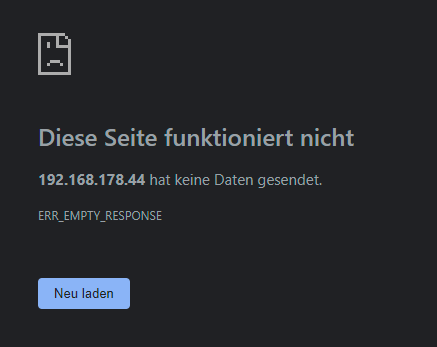
If the site displays an error such as “ERR_TIMEOUT”, your timescale DB is not accessible.
Open a shell and navigate to the folder where pg_dump is installed. On Windows, this is
C:\Program Files\PostgreSQL\15\bin.Execute the following command, changing the
YOUR_IPsection, and the output folder:.\pg_dump.exe -h YOUR_IP -p 5432 -U factoryinsight -Fc -f X:\umh_2020-09-01.back postgres.png)